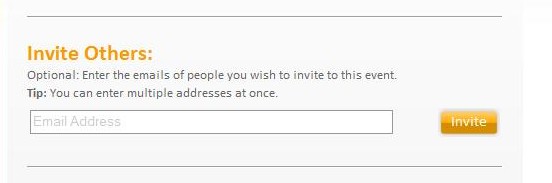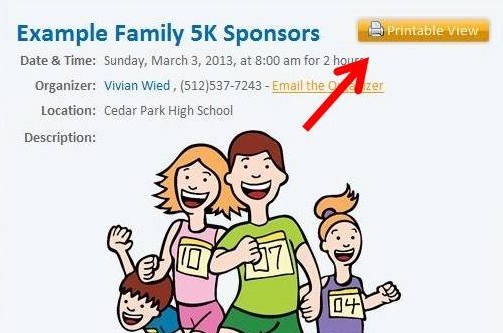How to Publicize Your Event and/or Sell Sponsorships
|
1. Create a
"Campaign" |
>>>
|
2. Publicize
or Sell |
>>>
|
3.Sagepoint sends
you $$$ |
PublicizeSagepoint provides several features that make it easy for you to let others know about your Spirit Ad Campaigns and Fundraisers. These include the following:
- Automatic e-mails from Sagepoint - The Event Link - The TopSpot Widget - Printable Views - QR Code Instructions for using these are below. Automatic e-mails from the Sagepoint system To send invitations/notifications from the Sagepoint system, add the e-mail addresses of invitees/potential sponsors to the "Invite Others" field when creating, editing, or viewing your event. The automatic system e-mails include the information from the Event View, i.e. dates, times, organizer, location, images and text from the description box along with a link to the Event View to make it easy for recipients to respond.
You can also make it easy for others to spread the word, by checking the "Allow guests to invite others" option for your event. This will provide an "Invite Others" field in the Event view where they can add e-mail addresses of others who might be interested. When creating the event, this option can be found in the last step, under "Invitation & Response Options". When editing this is found towards the bottom under "Edit Guests & Options -> Invitation & Response Options". The Event Link The "Event Link" is a URL created just for your event. The default "Event Link" is a series of letters and numbers specific to your event. You can also create a shorter, "Custom Link" that is easily communicated via word of mouth, i.e. www.sagepoint.com/CarWashExample To get your Event Link or to create a Custom Link: 1. Login and click on your Event to "View" it. 2. In the Organizer Tool" section, click on "Event Link" to open the pop-up. 3. Copy the Event link at the top of the pop-up, or enter a name of your choice in the "Custom Link" field and click "Create. The Event link/Custom link can be added to personal e-mails, flyers, letters, websites, group pages, Facebook, Twitter, and other social media as an easy way to let others know about your event. The TopSpot Widget The TopSpot Widget, i.e. the rotating business card banner includes a default card inviting viewers to "Click Here" to sponsor this group or cause. To display the TopSpot Widget on a website(s): 1. Login and click on your Event to "View" it. 2. In the "Organizer Tools" section, click on "Ad Code" 3. The pop-up will display code for each widget. Cut and paste the TopSpot html code to your website. Printable Views As an easy way to generate event flyers, Sagepoint provides a semi-customizable "Printable View". Too see the printable view: 1. Login and click on your Event to "View" it. 2. Click on the "Printable View" button towards the upper right. 3. In the new view, check the checkboxes for the sections you'd like included on your flyer and click "Print".
QR Code To enable easy access to your Event View from smartphones, Sagepoint automatically provides a QR code specific to your event. This is automatically included on the Printable Views for your event. You can also cut and paste it to flyers or other documents you create. To get the code, 1. Login and click on your Event to "View" it. 2. Click on the "Printable View" button towards the upper right. 3. In the new view, the code will be on the right as you scroll down. |
Sales StrategiesSpirit Ad Campaigns are extremely flexible. You can put in as little or as much time and effort as you'd like. Potential effort levels include the following:
- Passive/Armchair Fundraisers - Personal E-mails and Calls - In-person visits Of course, as with anything in life, the more effort you apply, the bigger the returns. As an extra incentive, we pay you a larger percentage of the revenues as you hit higher sales tiers so there are two ways to make more when you sell more. $ - The Passive/Armchair FundraiserIf your time and volunteer resources are limited, simply take advantage of the resources we provide to maximize awareness online:
- Use the automatic e-mails from Sagepoint to notify your mailing list - Add the TopSpot Widget to your group websites - Create a Custom Event Link and include it in group emails, on group websites, Facebook pages, etc. - Distribute the Custom Link and TopSpot Ad Code to group members, families, and friends. Ask them to include the custom link in their personal e-mail footers, Facebook pages, etc. Ask those with blogs or websites to add the Custom Link and TopSpot Code to their sites. - Check the automatic reminder(s) option in your event to automatically send out e-mail reminders about the opportunity. $$- Personal E-mails and CallsIf you have a little more time, do the above and add some personal phone calls and e-mails to your efforts.
- Contact potential sponsors before sending the Sagepoint notifications to let them know it's coming - And/or contact them after sending to answer any questions they might have - Provide them with news and update(s) about your group or cause, the state of the fundraiser, others who have sponsored, etc. - Offer to set-up their ad listing. We'll be posting a blog on this, stay tuned.... $$$ - Visit with an I-PadFor those with an I-Pad or other internet-connected device, take advantage of the technology to capture sales on the spot during in-person visits.
Beforehand: 1. Bring-up the Fundraising Event in your browser to have it handy. 2. If this is your first visit and you don't have sponsors yet, click on "See an Example" in the rotating TopSpot to have a sample "Sponsored Event" ready to show as well. When visiting: 3. Once you've explained what you're fundraising for, show them the online benefits for sponsors as you are explaining them. 4. Sign them up on the spot by clicking the Sponsor button for the desired level and having them enter their e-mail, business name, basic business and credit card information.. Let them know they can create a free Sagepoint account and login from their computer at any time to update the information. This includes adding a logo or regularly changing special offers if provided. 5. Have them "Submit" their information. 6. Refresh the screen and view the event from your Sagepoint account. 7. Click the "Pending" button. Review the info in the pop-up then click "Approve" to approve. Additional Beforehand Option: If you're really organized, set-up a separate Example Event as well and use the In-Kind level to create sample business cards(including logos) for the businesses you're visiting. Have this event open in a second tab on your browser. As you visit each business, give them ad idea of how their info could look, by clicking on the "Pending" or "Approved" button for that business' sample card to display it in the pop-up. Other NotesPotential Sponsors
Depending on your group or cause, consider any or all of the following. Be creative: - Families, friends, neighbors - Health & professional service providers - Home-based business owners - Internet-based businesses - Independent agents - Real estate, insurance, financial advisors, etc. - Life and fitness coaches - Local co-ops/farmers market participants - Momprenuer product demonstrators - Neighborhood merchants - in particular, newly opened businesses or those that are opening soon. - Seasonal businesses - Related non-profits or causes Additional Appreciation & Recognition While the Sagepoint system automatically provides online and print appreciation and recognition, here's a few more options to consider: - Verbal mentions and acknowledgements at events or meetings - Invitations to attend and participate in social/community building activities - A handwritten thank you, Facebook like, and positive post - Ask your members and supporters to thank the sponsors when they visit their establishments or see them around town and to "Like" them and/or write appreciative posts online. Tips & Tricks For additional ideas and examples from our team and others, subscribe to the Spirit Ad Blog -> Displaying Ads Read on to learn about Displaying & Sharing Ads -> |